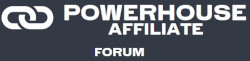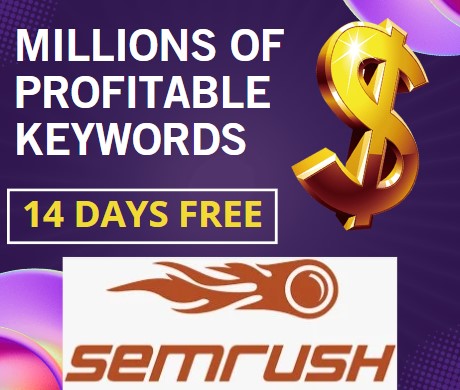T
TLDRMoney
Guest
How to Setup Adwords Campaigns
This tutorial will explain in detail how to setup Adwords campaigns. You will learn about search types and how to configure tracking to pass optimization data.
CONTENTS
1)Creating an Adwords Account.
2)Quality Score.
3)Creating multiple text ads using Ad Groups.
4)Search Types
5)Setting your Bid and Starting Traffic.
Creating an Adwords Account
STEP1
Go to http://adwords.google.com. Login with your Gmail account. If you don't have one, create one. Your email address should automatically appear in box below. Enter the website you wish to advertise. Click Continue.
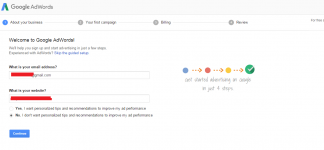
STEP2
On this page we will configure the settings for your campaign.
Budget: Enter the amount you wish the spend each day. Click Save.
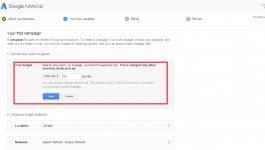
STEP3
Choose an audience for your ads. Select the country you wish to target.
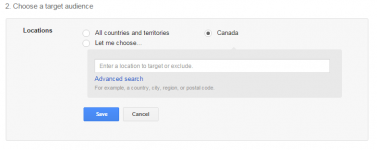
STEP4
Choose which networks will display your ads. Let's take a look at our options.
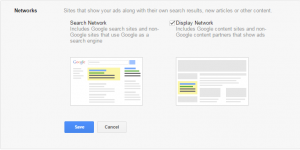
You can't exclusive advertise on the Display Network. The Search Network is mandatory in both choices.
Search Network: All search engine traffic - Text Ads
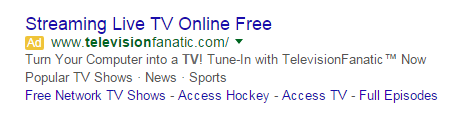
Display Network: AdSense Traffic, Display Ads(images)
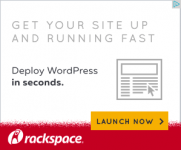
For the Scope of this Tutorial, We will select Search + Display.
STEP5
Enter keywords for your campaign. For this Tutorial, I will be using the Maps Galaxy toolbar offer. You will also notice it displays the search volume for each one of your keywords. Click Save.
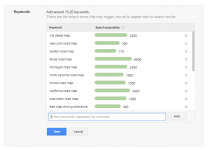
STEP6
Set your Bid. Let's take a look at our options.
Automatically set my bids to get the most clicks within my budget
-This option can be desirable with a brand new campaign and set of untested keywords.
I'll set my bids manually
- This is for more advanced users who already have a baseline in mind. This option also gives you more control over your budget.
Let's leave the bids set to Automatic for this Tutorial.
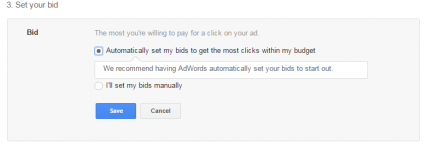
STEP7
Writing our ad. Use something that will catch visitors attention. Using your keywords within your Adtext will increase your Quality Score. Quality Score is determined by many factors. We will get into more detail in following steps.
Below is an example of a generic ad. Click Save.
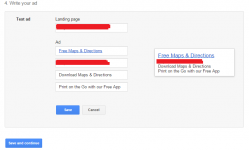
STEP8
Let's review our selection before we continue. If you are happy with your selection, Click 'Save and continue'.
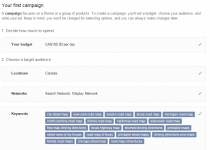
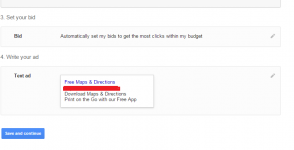
STEP9
Billing - Enter you billing information. Name, Address, Credit Card etc.
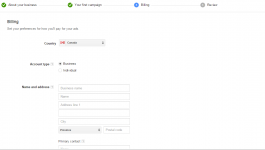
STEP10
Review - Check over all your settings and information. Check the box next to 'Yes, I agree to the terms and conditions'. Click 'Finish and Create Campaign'
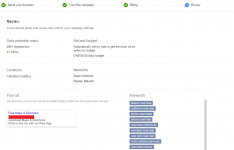
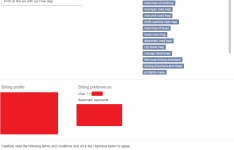
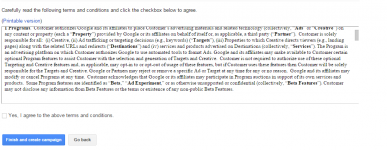
STEP11
Congrats you're done! Click 'Go to your account' on the next page.
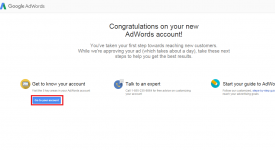
STEP12
The final step in this section is to pause your campaign. Click the green light next to your campaign and change it to 'Paused'
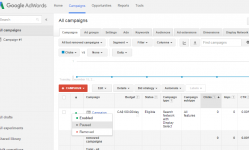
QUALITY SCORE
What is a Quality Score?
Quality score is Google's rating of the quality and relevance of both your keywords and PPC ads. It is used to determine your cost per click and also uses your maximum bid to determine your ad rank. Quality score is ranked on a scale of 1 to 10. It is displayed for each keyword. High quality score indicates that Adwords thinks your ad and landing page is relevant and useful to someone looking at your ad.
Example:
A user who is looking to buy an orange skate board types "Orange Skate boards for sale" into Google.
SITE X happens to have an Ad with the headline "Buy Orange Skateboards". The user clicks the ad and goes to a great website that sells him an Orange Skate board at ease. Now let's say that user saw another ad from SITE Y next the first with the headline "Skateboard Sales".
SITE X - provides the user with EXACTLY what they want.
SITE Y - is less targeted and more general.
Site X will have a higher quality score than Site Y for the keyword 'Orange Skate Boards for Sale'. This means SITE X will receive a higher positioning on the page and will likely get MORE traffic.
Factors that contribute to your Quality Score:
User Device - Make sure your page is optimized for all devices(laptop, smartphone, tablets, etc).
Relevance to Users Intentions - Relevance to users searches is key to quality score. That means ads and site that help users answer questions, complete a sale or other task, and navigate with ease will have a higher score than those ads that are misleading or unclear to the user.
Performance on Existing Related Keywords - Other existing keywords on a campaign help to determine quality score for new keywords. If you have 20 keywords with a good quality score, new keywords that are added are likely to also have a good score.
Quality score is not the main metric of focus for your campaign but is a good indicator of potential quality to your ad. But higher quality ads typically lead to lower costs and better ad positions.
Creating Multiple Text Ads Using Adgroups
Now that we have established the importance of Quality Score, let's build our ads accordingly. If we have 1000 keywords and a single text ad, chances are that we will not have a good score across all keywords. Adwords allows us to group keywords together and create a relevant text ad for each group. These are called Ad Groups. Some Ad Groups may only have a single keyword. Others Ad Groups may have multiple keywords. Adwords also allows the use of the 'Keyword Variable', displayed as {keyword}. This allows us more flexibility when creating Ad Groups. We can use the Keyword variable as a dynamic placeholder to insert our keywords into our Ad text.
Ad Group #1
Keywords
City street map
New York Road Map
Boston Road Map
Texas road map
Michigan road map
North Carolina road map
illinois road map
california road map
wisconsin road map
free map driving directions
texas highway map
Text Ad
{Keyword} <----Headline
Search Maps, Get Drive Directions Instantly with Free App <----Text
So when "Illinois Road Map" is searched by a user, the ad will be displayed as....
Illinois Road Map <----Headline
Search Maps, Get Drive Directions Instantly with Free App <----Text
And the same goes for each keyword. The {Keyword} variable will be replaced with which ever Keyword the user searches.
You can also include {keyword} within your text as well as the headline...
Free Maps App <--- Headline
{Keyword}, Get Driving Directions Instantly <--- Text
So when "Illinois Road Map" is searched by a user, the ad will be displayed as....
Free Maps App <--- Headline
Illinois Road Map, Get Drive Directions Instantly <----Text
Again, this applies to each keyword in the AdGroup.
Adwords requires that you define a default value for {keyword} in case your keyword cannot be inserted. So for this instance I would use {keyword:Free Maps}. Keyword will be replaced like in the instance above, However if the keyword cannot be inserted, the value will automatically default to 'Free Maps'.
STEP1
Login to your Adwords account. Click on the Ad Groups Tab at the top.
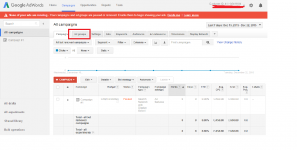
STEP2
Click the check box next to the existing Ad Group and then select Edit. From the drop down, select 'Remove'
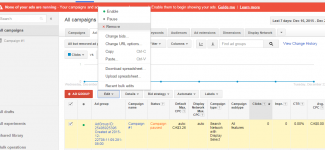
STEP3
Click on the '+ Ad Group' button.
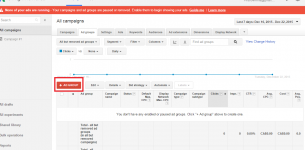
STEP4
Select your campaign from the list and hit continue.
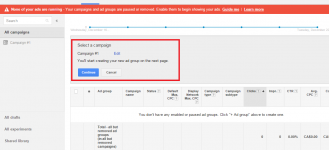
STEP5
On this screen we can create our text ad. Name the Ad Group. Use the 'Keyword Variable' in the Headline along with your Default Example --> {Keyword:Free Maps}
Enter your description. I used the description from the previous section. Display URL and Final URL should auto populate. The Final URL should point to your landing page or your CPV Lab url if you're tracking data. Scroll down to the next section.
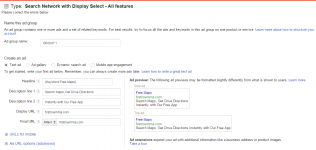
STEP6
Enter your keyword on the left. Enter one Keyword per line. Click 'Save ad group' at the bottom of the page.
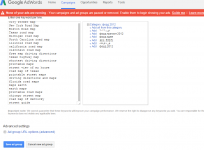
STEP7
Now you should see a list of your keywords. We are going to create some more Ad Groups. At the top of the page, click
"Campaign #1" or whatever you named your campaign if it is different.
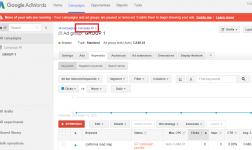
STEP8
Now click on the Ad Groups Tab and Click the '+ Ad Group'; button below.
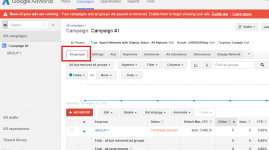
Ad Group #2
Keywords
Satellite map
Satellite images
Images satellites
Earth Satellite map
Satellite maps
satellite imagery
aerial view
Street view of my house
Text Ad
Satellite View My House <----Headline
Enter Any Place For Satellite View Instantly with Our Free App <----Text
STEP1
Let's create a another Ad Group. There is no need to use the {keyword} variable for this one. Scroll down for keyword section.
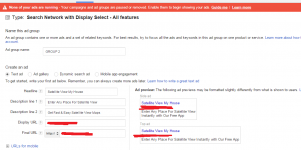
STEP2
Enter your keywords and click "Save ad group".
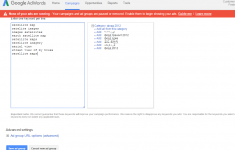
STEP3
Continue creating your ad groups like in the previous steps. Group your keywords together by relevance and create an ad tailored to each group. Here are my Ad Groups.
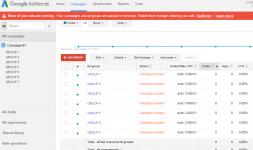
Keyword Match Options
In this section we will discuss the different search types available for your keywords. You will learn how to use each of the options which will help you pin point profitable keywords and also expand on your current list.
What are Keyword Match Options?
Keyword match options help control which searches can trigger your ads. For Example, if you use a broad match, your ad will be displayed to a wide audience. If you used exact match, you could target specific group of visitors.
In general, the broader the keyword matching option, the more traffic potential that keyword has. The narrower the keyword matching option, the more relevant that keyword will be to your visitors search.
Match Types:
Keyword match options help control which searches can trigger your ads. For Example, if you use a broad match, your ad will be displayed to a wide audience. If you used exact match, you could target specific group of visitors.
In general, the broader the keyword matching option, the more traffic potential that keyword has. The narrower the keyword matching option, the more relevant that keyword will be to your visitors search.
Match Types:
Broad - This is the default matching option. With broad match, your ad may show if a search term contains your keyword terms in ANY order and also along with other terms. Your ads will also show for close variations of your keywords. Adwords may also take the visitors recent search habits into account.
Example: Searched Term: "Men's Shirts"
Results: "Buy Men's Shirts"
"Buy Guys Shirts"
"Men's Tops"
"Shirts for Guys"
"Buy Red Men's Shirts"
Phrase - With this match type, your ad will show when someone searches for your exact keyword, or your exact keyword with additional words before or after it. Your ad will also show your ad when someone searches for close variations of that exact keyword, or with additional words before or after it. Phrase match can help you reach more customers while still giving you targeted results.
Example: Searched Term: "Men's Shirts"
Results: "Buy Men's Shirts"
"Cheap Men's Shirts"
"Mens Shirts"
Results Emitted: "Men's Tops"
"Men's Silk Shirts"
Exact - With exact match, your ads can appear only when someone searches for your exact keyword, without any other terms in the search, Adwords will also show your ad when someone searches for close variations of that specific keyword. Unlike phrase matching, if someone searches for additional words before or after your exact keyword, your ad won't show. Using exact match means that your keywords are targeted more precisely than broad match or phrase.
Example: Searched Term: "Men's Shirts"
Results: "Men's Shirts"
"Mens Shirts"
Results Omitted: "Buy Men's Shirts "
"Men's Shirts On Sale"
When choosing the appropriate match type for a keyword, you should consider starting broad and working towards narrow. Start broad to maximize your potential to show your ads on relevant searches. Monitor how your keywords perform over time and make your keyword match types more specific if you find that your ad is showing up for too many irrelevant variations of your keywords.
How to change match types:
STEP1
Login to your Adwords account and click on the 'Keywords' tab.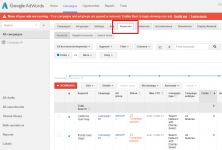
STEP2
Click the check box next to one of your keywords. Click Edit at the top and select 'Change match types..'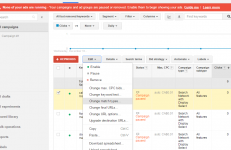
STEP3
In this section you can see your current match type along with other options. Select whatever match types suits your situation. There is also another option below, "Duplicate keywords and change match type in duplicates." This keeps the current match type and duplicates the keyword with a new match type. This option may be useful if you have great converting keyword and you want to test other potential search types yet don't want to lose ground on your exact match results. Click the 'Make Changes' button.
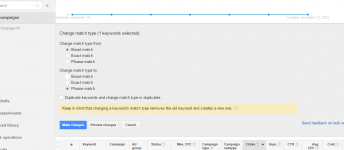
Example: Searched Term: "Men's Shirts"
Results: "Buy Men's Shirts"
"Buy Guys Shirts"
"Men's Tops"
"Shirts for Guys"
"Buy Red Men's Shirts"
Phrase - With this match type, your ad will show when someone searches for your exact keyword, or your exact keyword with additional words before or after it. Your ad will also show your ad when someone searches for close variations of that exact keyword, or with additional words before or after it. Phrase match can help you reach more customers while still giving you targeted results.
Example: Searched Term: "Men's Shirts"
Results: "Buy Men's Shirts"
"Cheap Men's Shirts"
"Mens Shirts"
Results Emitted: "Men's Tops"
"Men's Silk Shirts"
Exact - With exact match, your ads can appear only when someone searches for your exact keyword, without any other terms in the search, Adwords will also show your ad when someone searches for close variations of that specific keyword. Unlike phrase matching, if someone searches for additional words before or after your exact keyword, your ad won't show. Using exact match means that your keywords are targeted more precisely than broad match or phrase.
Example: Searched Term: "Men's Shirts"
Results: "Men's Shirts"
"Mens Shirts"
Results Omitted: "Buy Men's Shirts "
"Men's Shirts On Sale"
When choosing the appropriate match type for a keyword, you should consider starting broad and working towards narrow. Start broad to maximize your potential to show your ads on relevant searches. Monitor how your keywords perform over time and make your keyword match types more specific if you find that your ad is showing up for too many irrelevant variations of your keywords.
How to change match types:
STEP1
Login to your Adwords account and click on the 'Keywords' tab.
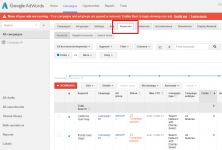
STEP2
Click the check box next to one of your keywords. Click Edit at the top and select 'Change match types..'
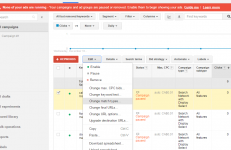
STEP3
In this section you can see your current match type along with other options. Select whatever match types suits your situation. There is also another option below, "Duplicate keywords and change match type in duplicates." This keeps the current match type and duplicates the keyword with a new match type. This option may be useful if you have great converting keyword and you want to test other potential search types yet don't want to lose ground on your exact match results. Click the 'Make Changes' button.
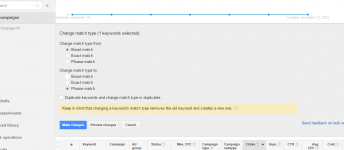
You're Done!
Setting Your Bid and Starting Traffic
In this section we will show you how to set a starting bid and commence traffic. These bids are not static as you will adjust depending on their performance.
STEP1
Login to your Adwords account and click the 'Ad groups' tab at the top of the page. Check the 'Select' all box.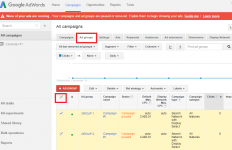
STEP2
Click 'Edit' and select 'Change bids.' from the drop down menu.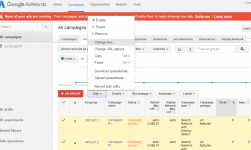
STEP3
Leave Action options to 'set' and 'Default max. CPC'. Enter a new bid. For this campaign I will set the bid to 0.40. This is only a starting bid to get data. You should adjust individual bids at a Keyword and Ad Group level once you see what keywords perform best. Click the 'Make changes' button.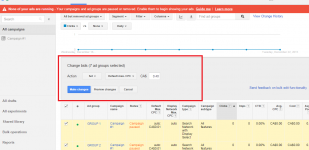
Reasons to Increase Your Bid
-If your Quality Score is fairly good yet your ad rank is low.
-If you are happy with your results and you want more traffic.
-To out bid competitors
STEP4
Click the campaigns tab.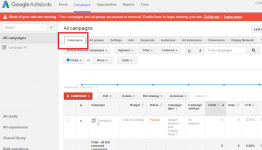
STEP5
Click the pause icon next to your campaign. Set the campaign to 'Enabled'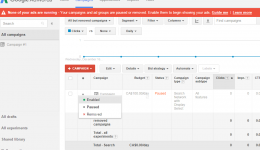
You're done! Ideally you should be using CPVLab or Prosper 202 to track your data.
STEP1
Login to your Adwords account and click the 'Ad groups' tab at the top of the page. Check the 'Select' all box.
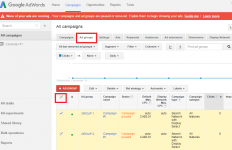
STEP2
Click 'Edit' and select 'Change bids.' from the drop down menu.
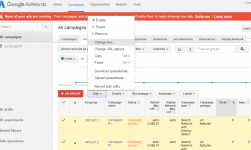
STEP3
Leave Action options to 'set' and 'Default max. CPC'. Enter a new bid. For this campaign I will set the bid to 0.40. This is only a starting bid to get data. You should adjust individual bids at a Keyword and Ad Group level once you see what keywords perform best. Click the 'Make changes' button.
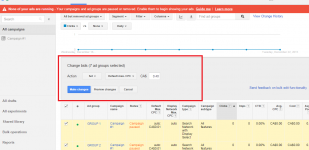
Reasons to Increase Your Bid
-If your Quality Score is fairly good yet your ad rank is low.
-If you are happy with your results and you want more traffic.
-To out bid competitors
STEP4
Click the campaigns tab.
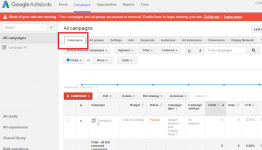
STEP5
Click the pause icon next to your campaign. Set the campaign to 'Enabled'
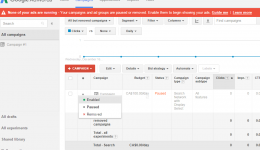
You're done! Ideally you should be using CPVLab or Prosper 202 to track your data.